Advanced Error Handling in Node.js Applications
December 13, 2024
Home >> iOS Development >> How to Set up Google Firestore Database IOS?
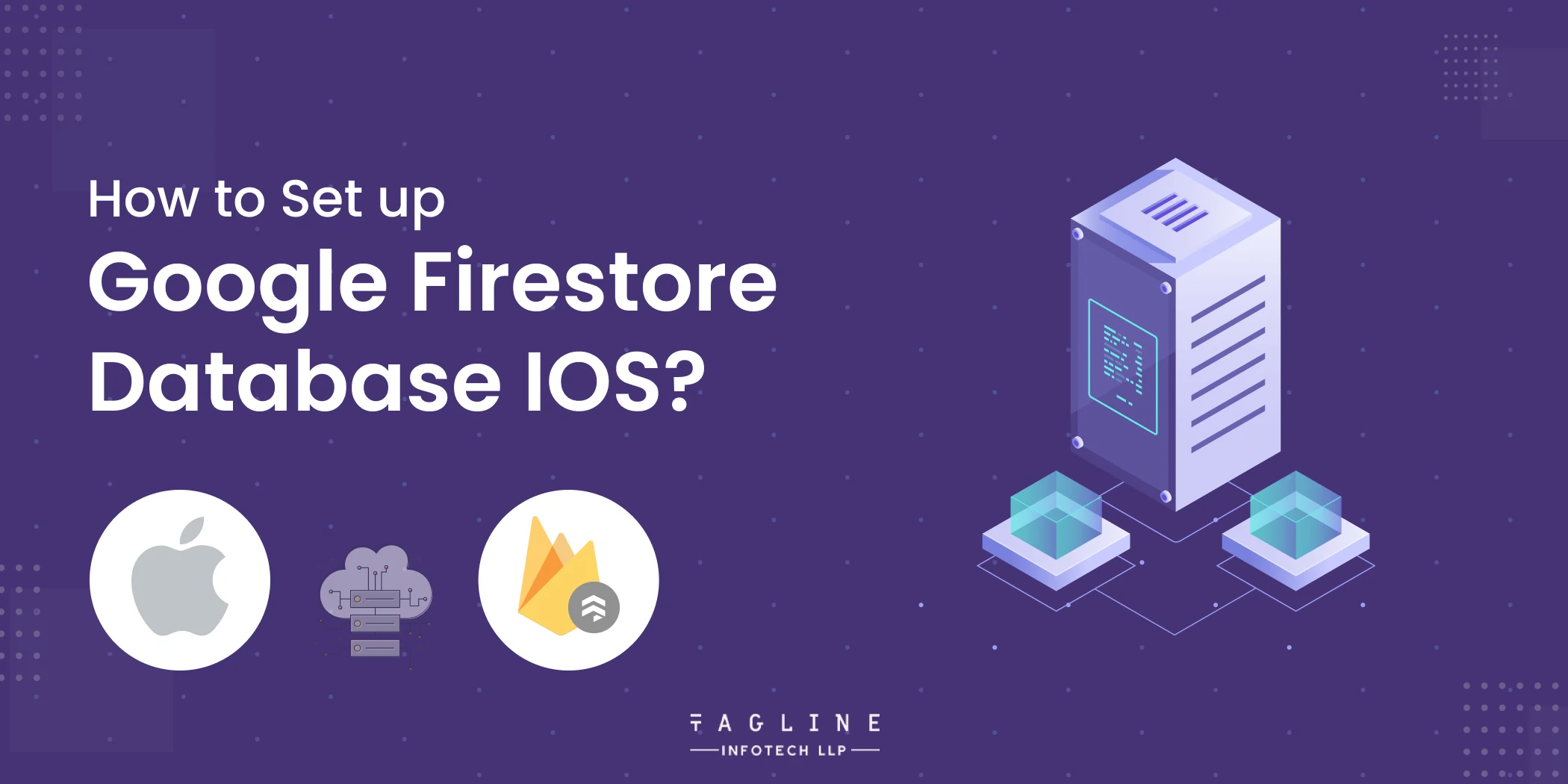
Quick Summary
Business owners globally are embracing cloud technologies at an accelerating pace due to their efficiency and the removal of the burden of managing physical infrastructure. Within Google’s Android ecosystem, a pivotal tool is Google Cloud Firestore. This guide will lead you through configuring Firestore Database iOS for your upcoming iOS project.
The Firestore database, a cloud-hosted NoSQL document database, stands out for its high security and efficiency. It enables real-time data synchronization, supports multiple platforms, and allows for structured queries. Developers can access the Firestore database directly through native SDKs for Android, iOS, and web applications. Additionally, Cloud Firestore is compatible with native Node.js, Java, Python, Unity, C++, Go SDKs, and REST and RPC APIs. With features like scalability, offline support, and robust security rules, Cloud Firestore seamlessly integrates with Firebase services. This makes it an ideal choice for developing dynamic and feature-rich applications, including Firestore Database iOS.
Cloud Firestore is a NoSQL database in Firebase that offers a flexible, scalable, and secure way to develop dynamic apps. It organizes data using a document-oriented model with collections, making it efficient. The Firestore database supports various data types, including nested objects, and allows for shallow queries to retrieve specific documents without pulling entire collections. Real-time updates are managed by listeners that notify apps of changes, showing only new data. For security, Firebase Authentication and Cloud Firestore Security Rules are used on Android, iOS, and JavaScript. Server-side languages can also use Identity and Access Management (IAM) for access control. The Firestore database iOS integration is perfect for developers creating secure, feature-rich apps.
The initial and essential step in configuring the Firestore Database for iOS is integrating Firebase into your project.
Now, let’s move forward with the process:
To set up the Firestore database iOS, you first need to use the FirebaseAuth currentUser property to obtain information about the currently logged-in user. Next, employ the setData function to add a new document to the users collection, including user-specific details such as uid, emailAddress, firstName, and lastName. These details are typically strings, but you can also use other types like boolean, float, or integer. For expert assistance, consider partnering with a Professional iOS Development Company.
The `uid` serves as the unique identifier for the logged-in user. For guidance on retrieving the user’s `uid` and handling authentication in your app, refer to the Google Firebase Authentication iOS documentation.
To update data in an existing document in your Firestore database, use the `updateData` method. This method works well with Firestore database iOS to change specific fields.
Here’s how to do it in Cloud Firestore:
1. Use the `whereField` condition with the `getDocuments` function to find specific user information in the database.
2. The data you retrieve will be stored in `querySnapshot`, and any errors will be stored in `err`.
3. If there is an error, it will be printed; if not, the data will be updated.
To delete data from Firestore Database iOS using the Firebase SDK for iOS, follow these simple steps:
1. Use the `delete()` function to remove records from the Firestore database.
2. Use the `whereField` condition with the `getDocuments` function to find specific user information based on the logged-in user’s `uid`.
3. Extract the data from `querySnapshot` and save any errors in the `err` variable.
4. If an error occurs, it will be printed. If there are no errors, the data will be deleted.
Cloud Firestore iOS supports offline data persistence, enabling your app to access data even when the device is offline. This feature works by caching a copy of the Firestore database data that your app accesses, making the cached data queryable, readable, writable, and listenable. When the device goes back online, Cloud Firestore automatically synchronizes any local changes made by your app to the backend.
No code adjustments are needed to retrieve Firestore database iOS data for offline use. The Cloud Firestore client library handles local data synchronization and manages access to both online and offline data, ensuring a seamless experience when offline persistence is enabled. Once configured, you can submit your iOS app to the App Store confidently, knowing it will handle offline data efficiently.
This guide provides key steps for integrating the Google Cloud Firestore Database into iOS projects. Our iOS Developers cover essential operations such as setting, updating, and deleting data, with practical code examples for Firebase Authentication and Security Rules. The tutorial also emphasizes offline data access, highlighting Firestore iOS’s seamless persistence and synchronization capabilities. By following these steps, developers can efficiently incorporate Cloud Firestore into their applications, ensuring scalability, security, and dynamic functionality.
Our developers can assist with every step of integrating Firestore Database iOS into your project, from initial setup and configuration to implementing essential operations like data setting, updating, and deleting. They can also ensure that your app leverages Firestore’s offline capabilities and follows best practices for security and scalability.
To set up Google Firestore Database iOS, start by adding Firebase to your project. This involves creating a Firebase project, registering your iOS app, adding the Firebase SDK, and configuring your app with your Firebase project's settings.
You can add Firebase to your iOS project by using CocoaPods. Add the Firebase pods to your Podfile, run `pod install`, and then initialize Firebase in your app by configuring it in your AppDelegate.
To set data in Firestore Database iOS, use the `setData` function. This involves creating a reference to the document where you want to store data and then using `setData` to write the data to that document.
Offline data persistence is enabled by default in Firestore Database iOS. This means your app can read and write data to the Firestore database even when offline. The data will automatically sync with the backend when the device reconnects to the internet.

Digital Valley, 423, Apple Square, beside Lajamni Chowk, Mota Varachha, Surat, Gujarat 394101
D-401, titanium city center, 100 feet anand nagar road, Ahmedabad-380015
+91 9913 808 2851133 Sampley Ln Leander, Texas, 78641
52 Godalming Avenue, wallington, London - SM6 8NW